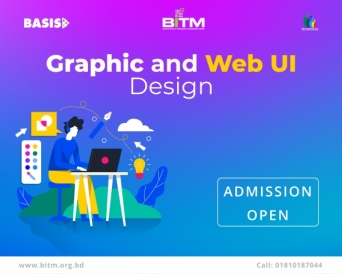Training will be held in BITM Premises.
Instructional Philosophy
Students will be given challenging real world projects and assignments typical of the graphic design industry. High quality work is expected and students will be given opportunities to redo work until it meets standards specified during instruction. Classroom activities will include reading, research, projects, and problem solving. Students will often work in teams, but will be expected to complete individual assignments in relation to the team's work. Assessment methods will include written exams, tests, and quizzes; oral and written research reports; reading assignments; and projects.
Course Goals & Objective
Introduction to the Graphic Design Industry
- Students are introduced to the graphic design industry through magazines, internet, etc. We begin to talk about audience.
- Learn how to use Adobe Photoshop CC & Adobe Illustrator CC.
- Demonstrate a thorough understanding of the elements of graphic design.
- Students will learn to demonstrate positive work behavior.
- Students will learn to solve problems using critical thinking.
Introduction to the equipment
- Students use multimedia elements to create projects with graphic design software. The introduction of each piece of equipment would be tied to a relevant graphics project. Computer, Scanner, Camera, Digital tablet, Printer etc.
Elements of Design
- Students learn about design elements through projects such as; creating examples of color schemes using graphic software and creating an original alphabet based on a theme. Each project includes self reflection and a peer review.
Principles of Design
- Students learn the principles of design through projects such as; website, mobile app, web UI, banner ads, visiting card, posters, product ads, etc. They do a self reflection on their projects and a peer review. Some projects include a presentation to the class.
- Balance
- Contrast
- Emphasis/Dominance
- Harmony
- Movement/Rhythm
- Proportion
- Repetition/Pattern
- Unity
- Variety
Course Outline
Adobe Photoshop CC
Lesson 1: Introduction & Getting Started with Adobe Photoshop CC
- About Adobe Photoshop.
- Navigating Photoshop.
- Exploring Panels & Menus.
- Exploring the Toolbox, Applications Bar & Options Bar.
- Customizing the Interface.
- Setting Preferences.
- Creating a New Document.
- Opening new files.
Lesson 2: Working with Images & Introduction to Color Correction
- Working with Multiple Images, Rulers, Guides & Grids.
- Undoing Steps with History.
- Adjusting Color with the New Adjustments Panel.
- Masks Panel & Vibrance Color Correction Command.
- Tool & the Save for Web & Devices Interface.
- Color Spaces & Color Modes.
- Adjusting Levels.
- Adjust Curves, Non-Destructively, with Adjustment Layers.
Lesson 3: Resizing & Cropping Images
- Understanding Pixels & Resolution.
- The Image Size Command.
- Interpolation Options.
- Resizing for Print & Web.
- Cropping & Straightening an Image.
- Adjusting Canvas Size & Canvas Rotation.
Lesson 4: Working with basic selections
- Selecting with the Elliptical Marquee Tool.
- Using the Magic Wand & Free Transform Tool.
- Selecting with the Regular & Polygonal Lasso Tools.
- Combining Selections.
- Using the Magnetic Lasso Tool.
- Using the Quick Selection Tool & Refine Edge.
- Modifying Selections.
Lesson 5: Organizing Layers
- Understanding the Background Layer.
- Creating, Selecting, Linking & Deleting Layers.
- Locking & Merging Layers.
- Copying Layers, Using Perspective & Layer Styles.
- Filling & Grouping Layers.
- Introduction to Blending Modes.
- Blending Modes, Opacity & Fill.
- Creating & Modifying Text.
Lesson 6: Painting in Photoshop
- Using the Brush Tool.
- Working with Colors & Swatches.
- Creating & Using Gradients.
- Creating & Working with Brushes.
- Using the Pencil & Eraser Tools.
- Painting with Selections.
Lesson 7: Photo Retouching
- The Red Eye Tool.
- The Clone Stamp Tool.
- The Patch Tool & the Healing Brush Tool.
- The Spot Healing Brush Tool.
- The Color Replacement Tool.
- The Toning & Focus Tools.
- Painting with History.
Lesson 8: Working with the Pen Tool
- Understanding Paths & the Pen Tool2. Creating Straight & Curved Paths.
- Creating Combo Paths.
- Creating a Clipping Path.
Lesson 9: Creating Special Effects
- Getting Started with Photoshop Filters.
- Smart Filters.
- Creating Text Effects.
- Applying Gradients to Text.
Lesson 10: Exporting Your Work
- Saving with Different File Formats.
- Saving for Web & Devices.
- Printing Options.
Lesson 11: Project-1
- Advertisements Banner Design (Website, Facebook, Google, Custom etc.)
(One by one check and problem solutions)
Lesson 12: Project-2
(One by one check and problem solutions)
Adobe Illustrator CC
Lesson 13. Introduction & Getting Started with Adobe Illustrator CC
- About Illustrator.
- Navigating Illustrator.
- Exploring Panels & Menus.
- Creating & Viewing a New Document.
- Customizing the Interface.
- Setting Preferences.
- Exploring the Toolbox, Applications Bar & Options Bar.
- Understanding the workspace.
- Creating a new document.
- Opening new files.
- Opening existing files.
Lesson 14. Creating artwork
- Vector v Bitmap formats.
- Apply design principles to create artwork.
- Using pen and shape tools to create basic geometry.
- Selecting and Grouping objects.
- Transform and modify elements.
- Create and manipulate text.
- Organize artwork using layers.
- Create symbols.
Lesson 15: Colours, Selecting and Aligning Objects
- Applying selection techniques.
- Aligning objects.
- Working with groups.
- Exploring object arrangement.
- Selecting and applying colours.
- Applying and modifying gradients.
Lesson 16: Creating and Editing Shapes
- Working with basic shapes.
- Pathfinder Full
- Combining and editing shapes.
- Using Image Trace to create shapes.
Lesson 17: Effects and Transparency
- Apply transparency to objects.
- Blend elements using blend effects.
- Working with bitmaps.
- Placing raster images.
- Using the links panel to relink and update images.
- Tracing images using live trace presets
Lesson 18: Working with Type
- Working with type on a path
- Warping text
- Creating and applying text styles
- Formatting type
- Working with type
- Wrapping text around an object
- Creating text outlines
Lesson 19: (a)Organizing Your Artwork with Layers
(b)Blending Colors and Shapes
- Understanding layers
- Creating layers and sub-layers
- Editing layers and objects
- Pasting layers
- Viewing layers
- Applying appearance attributes to layers
- Creating a clipping mask
- Working with gradients
- Working with blended objects
Lesson 20: Freelancing Beginners Guideline
- Understand Online Marketplace
- Create Freelancing Account.
- Creating an effective profile.
- Understand clients design briefing.
- Submit your design.
Lesson 21: PROJECT-1
- Logo Design, Icon & Info Graphics Design
(One by one check and problem solutions)
Lesson 22: PROJECT-2
(One by one check and problem solutions)
Lesson 23: PROJECT-3
(One by one check and problem solutions)
Lesson 24: Final Project Submit
- Website Layout Template, Banner, Image/Photo Editing, Advertisements Banner Design (Facebook, Google, Custom etc.). Create Icon, Logo Design, Business Card and Letterhead. etc
Curriculum
| Module |
Certified Course on Graphic and Web UI Design |
72 Hrs |