- +8809612342486
- [email protected]
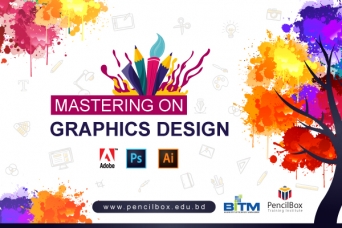
By understanding the foundations of color, typography, layout, composition, branding, and other fields of study in the graphic design realm, you can propel yourself from a Beginner to an Expert.
This Training is jointly organized by BITM & PencilBox Training Institute. Training will be held at PencilBox Training Institute.
What you'll learn
Illustrator
Photoshop
Course Outline: Photoshop
Introduction
Working with Layers
Working with Selections
Photo Correction
Working with Color
Typographic Design
Photoshop Project
Course Outline: Illustrator
Design Basics
Files and Navigations
Selecting Tools and Aligning Objects
Drawing & Editing
Working with the Pen Tools
Working with Text
Advanced Tools & Techniques
Illustrator Projects
| Training | Mastering on Graphics Design | 72 Hrs |